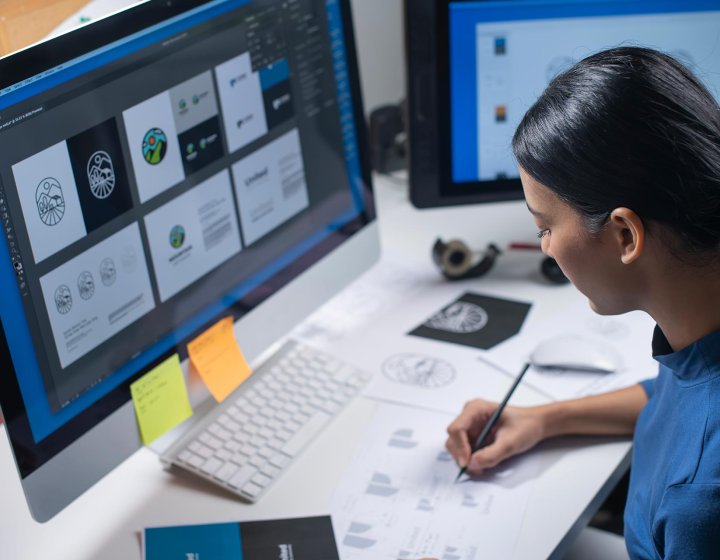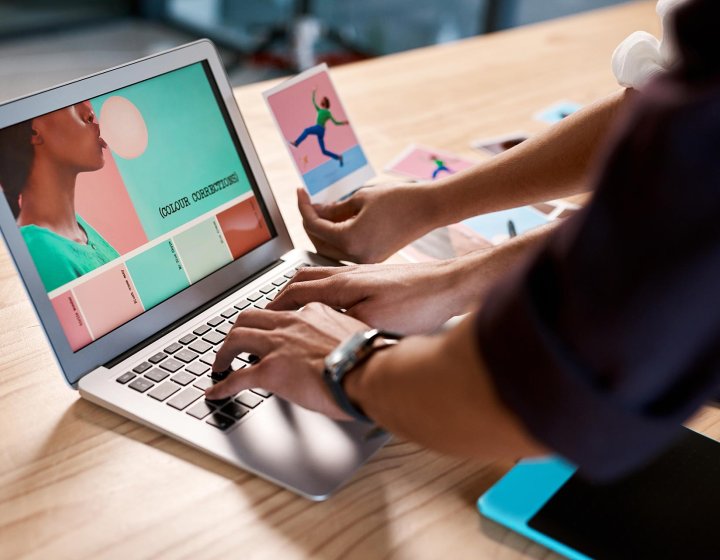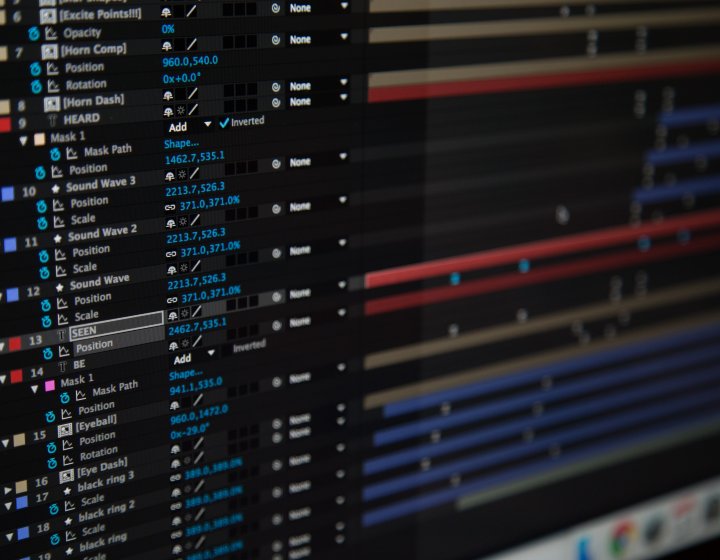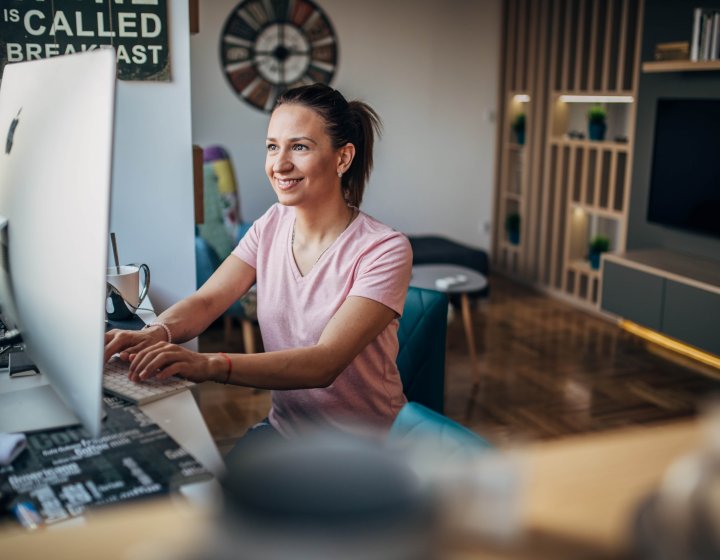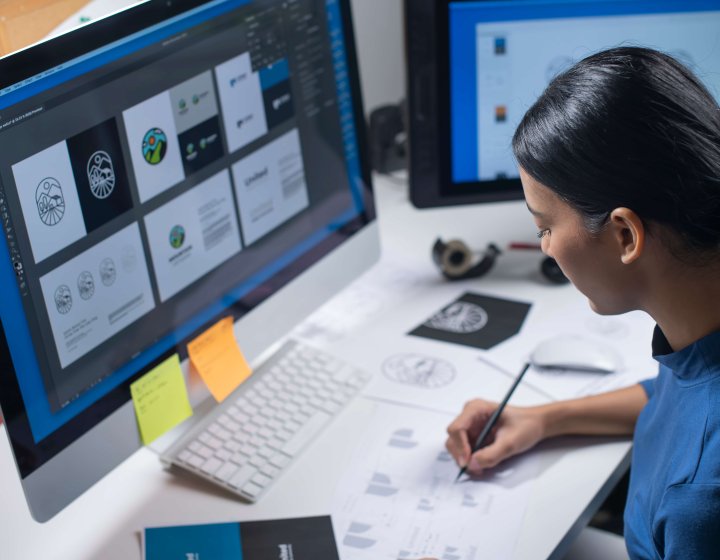From Beginner to Master: Premiere Pro
A series of Premiere Pro courses, designed to take you from novice to master.
Course overview
Our Premiere Pro course series is designed to guide you from a beginner to a master user. Our courses cover everything from the basics to advanced levels and can be taken individually, offering flexibility based on your prior knowledge.
If you already have some Premiere Pro experience and want to join our advanced Master Course, you'll need to fill out a short questionnaire. This ensures the content matches your skill level and learning goals.
Visit our Digital Skills page to explore a range of similar short courses available.
Explore levels within this course
Overview
This course is designed for newcomers to Adobe Premiere Pro. It introduces essential tools, the interface and basic projects. The course aims to help learners navigate Premiere Pro efficiently, use its features effectively, and perform simple video editing tasks.
Join us to start your video editing journey with Premiere Pro and gain foundational knowledge in video editing.
Course details and outline
This course covers video editing basics, including creating projects, navigating the interface, importing footage, understanding resolutions and configuring clip settings. Participants will also manage clips and organise projects.
The second part deepens these skills, focusing on audio adjustments, editing tools, adding still frames, organising the timeline, using markers and mastering J and L cuts. Learners will also configure app settings, apply effects and transitions, and export sequences. Efficient project organisation through labels and bins is also taught.
Session One (3 hours)
- Creating basic projects
- Understanding the Interface
- Importing footage
- Video resolutions
- Video clip and sequence settings
- Creating an initial edit/sequence
- Editing and handling video clips
- Organising projects
Session Two (3 hours)
- Adjusting audio volumes
- Different editing tools
- Adding hold/still frames
- Cleaning up and organising a timeline
- Using markers
- Understand J&L cuts
- Editing application settings and preferences
- Applying effects and transitions
- Encoding and exporting video
- Project organisation
Eligibility or prerequisites
We require you to be confidant in using a computer with some Adobe application experience.
Overview
This course is perfect for those who have completed the 'Getting started' course or already have basic skills in Premiere Pro. Building on your existing knowledge to create professional-quality videos, taking your editing skills to the next level.
Join us to unlock your full creative potential and produce stunning content with confidence.
Course details and outline
This course delves into editing techniques and effects. Participants will learn how to create sub-clips for better project management and use animation and keyframes to bring elements to life. The session also covers blending modes, adjustment layers, and masks. Additionally, importing Photoshop files and creating Multicam sequences are taught.
The second part continues with more specialised techniques. It includes importing image sequences and using masking to isolate parts of a video. The session also covers the Ultra Key effect for green screen work and the Track Matte effect for compositing video and stills.
Session One (3 hours)
- Making a sub-clip
- Animation and keyframes
- Blending modes
- Adjustment layers and masks
- Importing photoshop files
- Creating Multicam sequences
- Editing tools
Session Two (3 hours)
- Importing image sequences
- Masking
- Ultra key effect
- Track matte effect
- Adding and editing tracks
Eligibility or prerequisites
We require the completion of a short questionnaire. This will help ensure the course content is appropriate for your skill level and learning goals.
Overview
This course targets users who are familiar with Premiere Pro basics and wish to enhance their skills. It covers more complex projects, advanced editing techniques and creative workflows.
This course is designed for users who are already familiar with the basics of Premiere Pro and wish to elevate their skills further. Participants will delve into the next level of working with projects, editing techniques, and creative workflows. By the end of the course, students will have gained new a greater confidence and efficiency, significantly enhancing their Premiere Pro knowledge.
Course details and outline
In first part, the course delves into various aspects of production workflows, focusing on adding and editing text, and creating lower third graphics. Participants will learn about nesting sequences, which helps in organising complex projects. The session also covers the use of Creative Commons licensing and royalty-free content, ensuring legal and ethical use of media. Additionally, different camera shot types and the crop effect are explored to enhance visual storytelling.
Session two shifts towards audio and finishing touches. It begins with recording and cleaning up voiceovers, including noise and reverb removal, using the essential sound palette. The session also teaches scaling and positioning clips within a sequence, which is important for adding visual interest to a video. Finally, participants will learn about archiving projects for future use and the basics of colour grading to improve the overall look of their videos.
Session One (3 hours)
- Production workflows
- Adding and editing text and creating lower third graphics
- Nesting sequences
- Creative commons licensing
- Different camera shot types
- Royalty free content
- Crop effect
Session Two (3 hours)
- Recording a voiceover
- Cleaning up a recording - remove noise and reverb
- The essential sound palette
- Scaling and positioning clips in a sequence
- Archiving a project
- Colour grading
Eligibility or prerequisites
We require the completion of a short questionnaire. This assessment will help ensure the course content is appropriate for your skill level and learning goals.
Upcoming Short Courses

Wed 30 Apr 2025
30 April & 01 May, 18:00 - 21:00
Short Course: Getting Started with Premiere Pro - Introduction to Video Editing | Two Evenings | May 2025
Online
Learn the basics of video editing.

Wed 07 May 2025
07 & 08 May, 18:00-21:00 | Price £150
Short Course: Premiere Pro: Propel your skills to the next level | Evenings | May 2025
Online
This two part course is perfect for those who have completed the 'Getting started' course or already...

Wed 14 May 2025
14 & 15 May, 18.00-21.00 | Price £150
Short Course: Master Premiere Pro | Evenings | May 2025
Online
This course targets users who are familiar with Premiere Pro basics and wish to enhance their skills...

Mon 02 Jun 2025
9:00-16:00 | Price: £150
Short Course: Getting Started with Premiere Pro - Introduction to Video Editing | June 2025
Online
Learn the basics of video editing and how to save your footage to the best format. Adobe Premiere Pr...

Tue 03 Jun 2025
09.00-16.00 | Price £150
Short Course: Premiere Pro: Propel your skills to the next level | June 2025
Online
This course is perfect for those who have completed the 'Getting started' course or already have bas...

Tue 03 Jun 2025
09.00-16.00 | Price £150
Short Course: Premiere Pro: Propel your skills to the next level | June 2025
Online
This course is perfect for those who have completed the 'Getting started' course or already have bas...

Wed 04 Jun 2025
09.00-16.00 | Price £150
Short Course: Master Premiere Pro | June 2025
Online
This course targets users who are familiar with Premiere Pro basics and wish to enhance their skills...

Mon 21 Jul 2025
9:00-16:00 | Price: £150
Short Course: Getting Started with Premiere Pro - Introduction to Video Editing | July 2025
Online
Learn the basics of video editing and how to save your footage to the best format. Adobe Premiere Pr...

Tue 22 Jul 2025
09.00 - 16.00 | Price £150
Premiere Pro: Propel your skills to the next level | July 2025
Online
Building on your existing knowledge to create professional-quality videos, taking your editing skill...
If no upcoming Short Courses are displayed above, get in touch with us for more information.
Any questions?
If you have any questions about our Digital Skills Short Courses, get in touch with our Short Courses Team.
Staff or student?
You can access staff and student specific information about our Digital Skills courses on our dedicated sites.